Open run mode (i.e windows key + R)
Then type regedit and hit enter
Now navigate to
HKEY_LOCAL_MACHINE\SOFTWARE\Microsoft\Windows\CurrentVersion\Authentication\LogonUI\Background
Change value of OEMBackground to 1. ( double click OEMBackground and change the value 0 to 1)
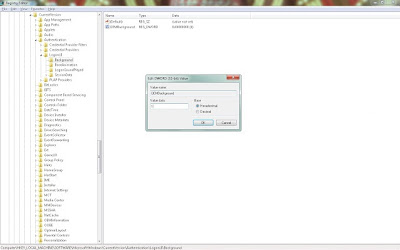
Now open the path C:\Windows\System32\oobe\info
And create a new folder with the name “backgrounds” (i.e C:\Windows\System32\oobe\info\backgrounds)
Now copy paste your own image to this folder and rename the image to “backgrounddefault.jpg” and refresh the PC.
Finally press windows key + L now you can see your own logon screen.
Then type regedit and hit enter
Now navigate to
HKEY_LOCAL_MACHINE\SOFTWARE\Microsoft\Windows\CurrentVersion\Authentication\LogonUI\Background
Change value of OEMBackground to 1. ( double click OEMBackground and change the value 0 to 1)
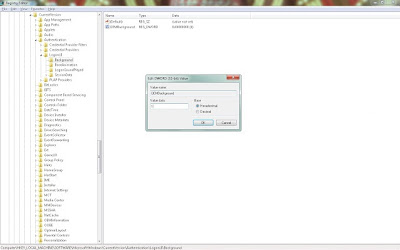
Now open the path C:\Windows\System32\oobe\info
And create a new folder with the name “backgrounds” (i.e C:\Windows\System32\oobe\info\backgrounds)
Now copy paste your own image to this folder and rename the image to “backgrounddefault.jpg” and refresh the PC.
Finally press windows key + L now you can see your own logon screen.
No comments:
Post a Comment